Get Started
Add your card using your AndroidTM phone and Wells Fargo Mobile®.
AndroidTM Phone
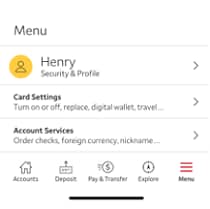
1. In your Wells Fargo Mobile app, tap Menu in the bottom bar, select Card Settings, then tap Digital Wallet.
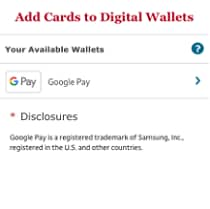
2. All eligible Digital Wallets will display. Tap Google Pay.
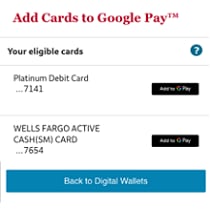
3. All eligible cards will display. Tap the Add to G Pay button next to the card you want to add. Follow any additional instructions to verify and activate your card. Your card is now ready for use with Google Pay.
Wear OS by GoogleTM
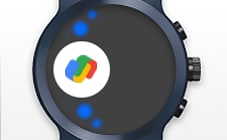
1. On your watch, open the Google Pay app. Tap Set it up. Set up screen lock (if you haven't already).

2. On your paired phone, open the Wear OS by GoogleTM app and follow the instructions to add a credit or debit card.
Note: This only adds a card to the Google Pay app on your watch (not your phone).

3. Your card will show up on your watch. You can tap your Wells Fargo card to set it as your preferred payment card. Your card is now ready for use with Google Pay on your Wear OS by Google smartwatch.
Note: At this time, you can't add a discount, loyalty, or rewards card to Google Pay on your watch.
Pay Securely
Google Pay replaces your actual card number with a unique digital card number. This means businesses do not see or store your full card number.
Easy to Use
Confirm your identity (with a PIN, pattern lock, fingerprint or iris scan) on your device, and tap to pay at any business that displays the Contactless Symbol, as well as online and in apps.
Accepted in many places
In stores, simply tap your mobile device where you see the Google Pay logo or Contactless Symbol at checkout. Or select the Google Pay logo when shopping online and in apps.
Tap for ATM access
Just add your Wells Fargo Debit Card to Google Pay and access any Wells Fargo ATM by tapping on the Contactless Symbol.

 Sign On
Sign On



